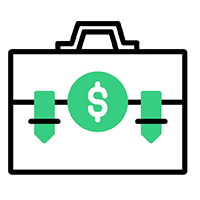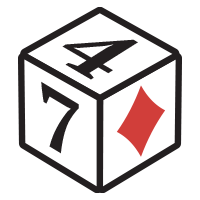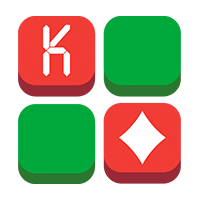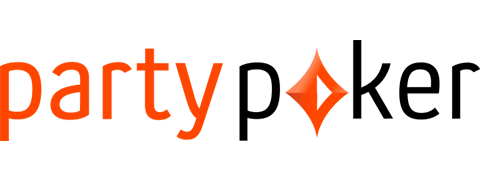If you have a Windows or Mac computer, you can play real money games on partypoker.
You’ll hear from players that partypoker is one of the best sites, with a stellar reputation and great software. Our members agree and give the party 4.9 stars out of 5. If high-traffic cash games, big MTTs, and free tournaments interest you, this poker room is ideal.
Playing partypoker on PC is more comfortable than playing on a mobile device. Anyone who approaches poker a bit more seriously needs to be able to see multiple windows at once and it’s also less straining for your eyes over long periods of time.
Partypoker’s mobile app is fine, but playing on a Windows or Mac computer is better for regulars.
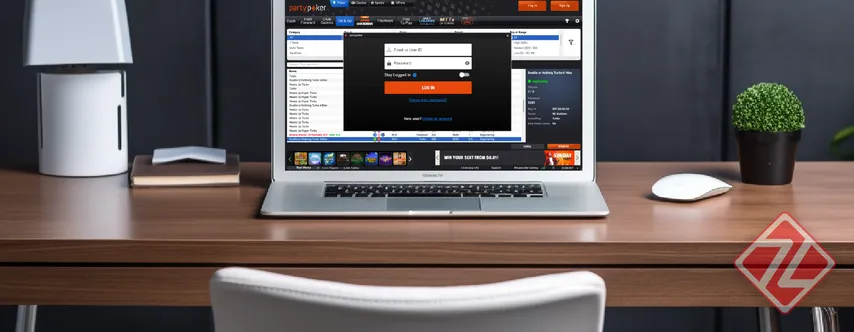
So, here’s how to download partypoker on Windows or Mac PC to play real money poker.
Create Your Partypoker Account First
The first step to getting the partypoker PC app is creating an account. If you’ve already done this, skip to the next section.
Registering with partypoker is quick and only takes a couple of minutes.
- After you click the link, hit the orange Play Here button.
- Finish creating your partypoker account by filling out 3 sections of information.
Make sure your information is all correct because it will be important during your future withdrawals. It should match your documents, such as passports, driver's licenses, and utility bills.
By the way – If you like freerolls, you’ve come to an ideal poker room. Partypoker hosts at least one freeroll every hour. That’s 24 free tournaments every day with prize pools ranging from $50 to $200.

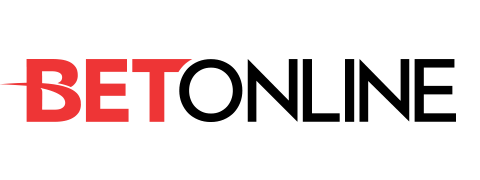


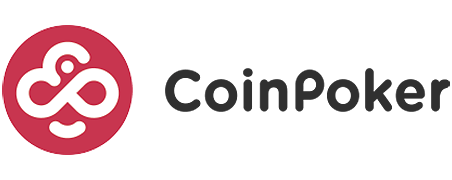
Download and Install the Partypoker PC App
If you finished creating an account, or you already made one, it’s time to download the PC software.
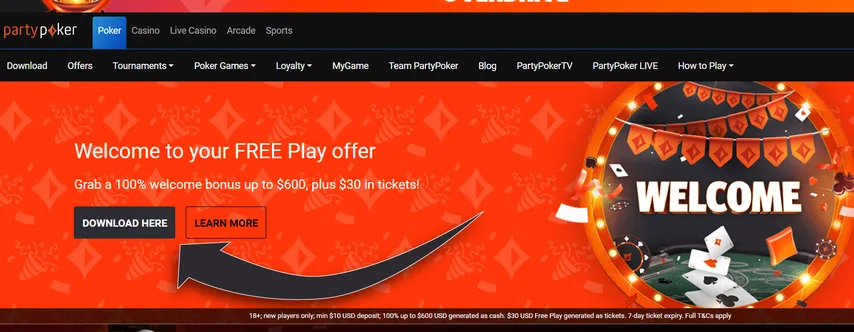
- When you reach the welcome page, select Download Here.
- Your download will start right away, but your firewall or web browser might stop the download if your settings are strict.
- Check your Downloads folder and find the file marked PartyPokerSetup.exe.
- When you run that file, you’ll see the installation window for the partypoker PC app.
Select the language, hit Install, and you’ll be ready to play on PC in about a minute.
System Requirements:
- Windows XP / Windows Vista / Windows 7 / Windows 8 / Windows 10
- Minimum 512 MB RAM
- Screen resolution of at least 800 x 600 pixels with a minimum of 256 colors
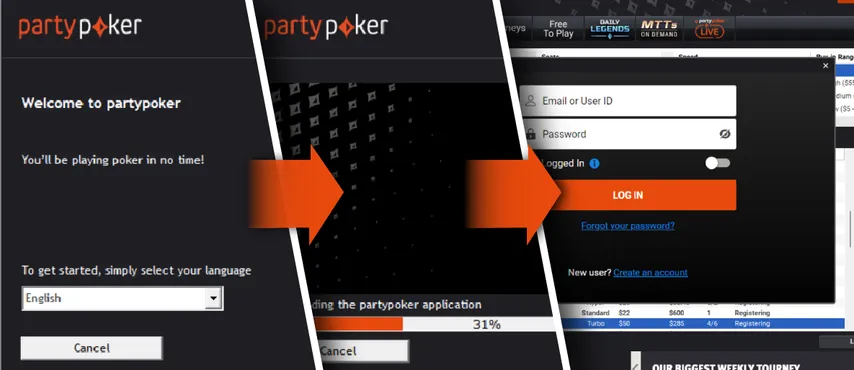
Start Playing on the Partypoker PC App
Once you have logged in with your Email/User ID and password, you have two options.
You could use partypoker with play money and test out the games for free, but at some point, you’ll want to make a deposit. There are plenty of options in the cashier, like credit cards, online banking, Neteller, Luxon, and many others.
The first time you load real money onto your partypoker account, you can choose a bonus:
- A FreePlay bonus with $10 in SPINs tickets with a $10 deposit. A $20 deposit gets you $30 in tickets.
- A matched bonus on that will match your deposit dollar for dollar, for any amount between $10 and $600.This reward cash will get unlocked slowly as you play real money games.
After you’ve put some cash into your partypoker account, you are ready to hit the tables.

- MTTs are a big attraction too. Partypoker hosts a few major MTT series, including the Daily Legends, The Supers, and Sunday events like the Sunday Party, which has a $150,000 guarantee for a $109 buy-in.
- Cash games at partypoker are high traffic, especially the Fast Forward games (top 5 busiest according to our site traffic monitoring service).
- Freerolls can be found in the Tourneys tab by selecting Points/Free in the buy-in range filter.
- Increased first deposit bonus
- Increased rakeback and reloads
- Help with deposits and cashouts
- Access to private freerolls
- Round-the-clock support



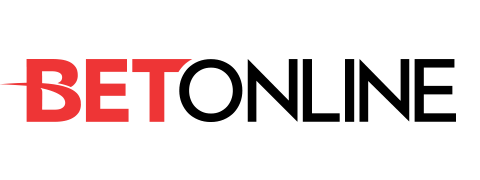
Cool Features on the Partypoker PC App
Rabbit Hunting
Curious about what card was going to hit the felt after you folded? With partypoker’s rabbit hunting feature, you can take a look.
All-In Cashout
In partypoker cash games, you can get paid for your equity if you and other players go all in. Even if you lose the hand, your winnings will be secured if you choose to use the cashout feature.
Interactions
Chat with opponents, use emoticons, and send throwables around the table. The chat window can also be adjusted to fill more or less space, which is great for friendly, social games.
Advanced Notes and Labels
Partypoker lets players name each specific color label and take detailed notes about their opponents. Bring these notes up with a single click to get more info in a tight spot. Heads-up displays are banned at partypoker, so you’ll need to use this feature.
Customized Layouts
With PartyCaption, you can get full functionality from the PC app. Set hotkeys, organize windows in preset layouts, change the interface, and much more.
MyGame Whiz
There’s a personal coach at your side when you play on PC with partypoker. The analysis will tell you if you are raising with the wrong hands preflop, the Whiz will tell you.
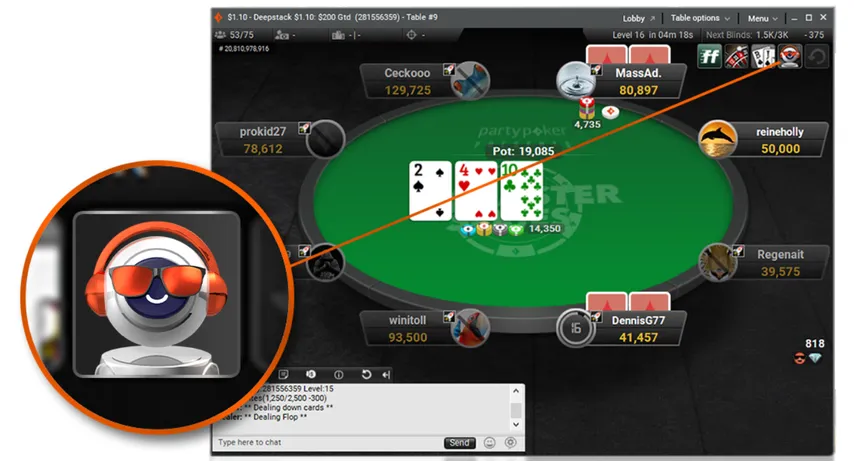
Bring Your Friends Online for Private Home Games
Partypoker and lots of other sites recently started to allow players to create their own online games.
On partypoker, these games are called Club Games. Once you set up your game, you simply need to send invite codes to your friends – it’s that easy.
With Club Games, you can create Texas Holdem and Omaha cash games at 6 or 9-max tables, or heads-up duels. The stakes start at $0.01/$0.02 and go to $1/$2.
Partypoker doesn’t have free online home games, but PokerStars does.